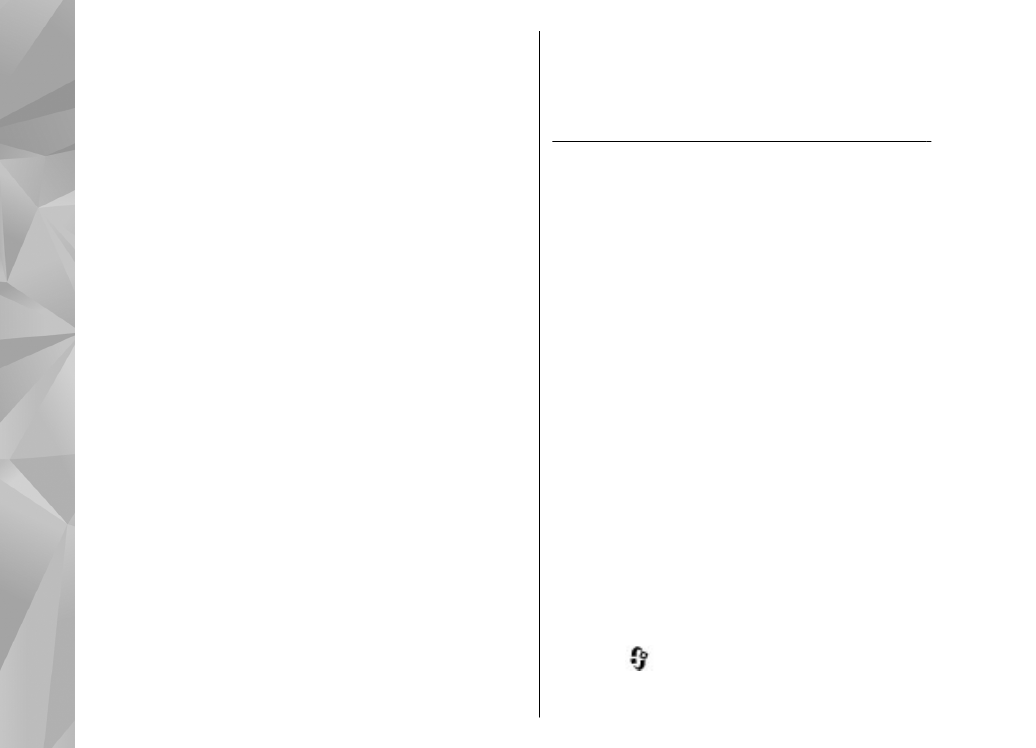
See "Set sharing on and define content", p. 98.
If
content sharing is off in your device, you can still view
and copy the media files stored in another home
network device if it is allowed by the other device.
Show media files stored in your device
To show your images, videos, and sound clips in
another home network device, such as a compatible
TV, do the following:
1.
In Photos, select an image or a video clip; or in
Gallery, select a sound clip, and
Options
>
Show
via home network
.
2.
Select a compatible device in which the media file
is shown. The images are shown both in the other
home network device and your device, and the
video clips and sound clips are played only in the
other device.
3.
To stop sharing, select
Options
>
Stop showing
.
Show media files stored in the other device
To show media files that are stored on another home
network device in your device (or in a compatible TV,
for example), do the following:
1.
Press