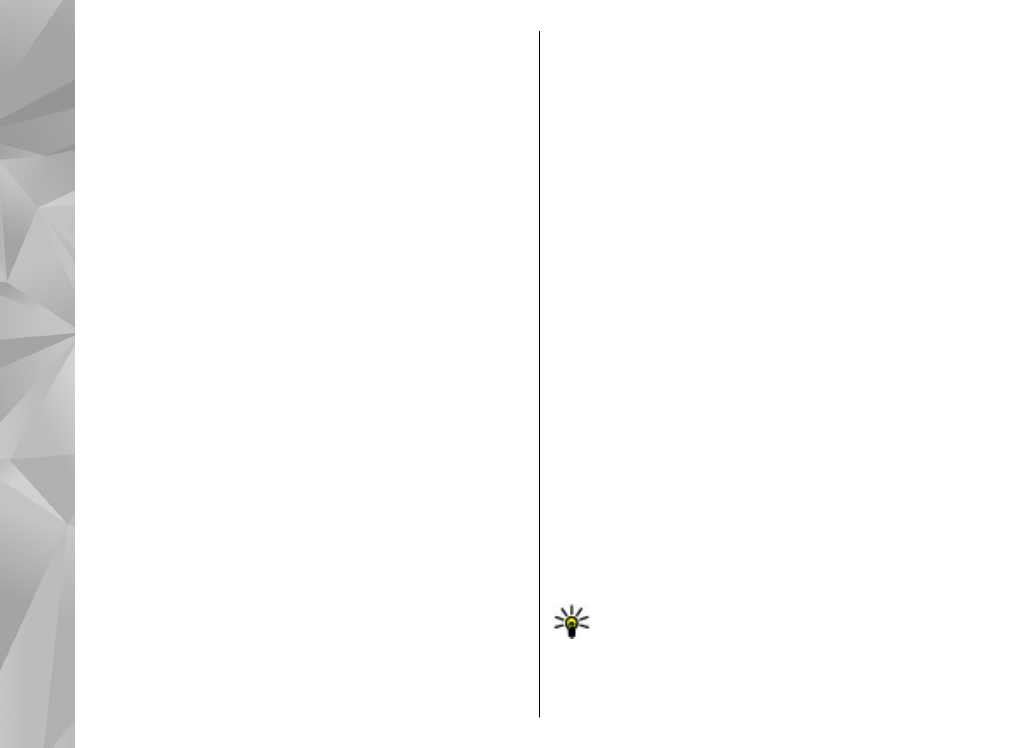
Download maps
When you browse a map on the display in Maps, a new
map is automatically downloaded if you scroll to an
area which is not covered by maps already
downloaded. You can view the amount of transferred
data from the data counter (kB) shown on the display.
The counter shows the amount of network traffic when
you browse maps, create routes, or search for locations
online. Downloading maps data may involve the
transmission of large amounts of data through your
service provider’s network. Contact your service
provider for information about data transmission
charges.
To prevent the device from automatically downloading
maps through the internet, for example, when you are
outside your home cellular network, or other map
related data required by the extra services, select
Options
>
Tools
>
Settings
>
Internet
>
Go
online at start-up
>
No
.
To define how much memory card space you want to
use for saving maps or voice guidance files, select
Options
>
Tools
>
Settings
>
Map
>
Maximum
memory use
>
Max. memory card use
. This option
is available only when a compatible memory card is
inserted and set as the default maps storage. When the
memory is full, the oldest map data is deleted. The
saved maps data can be deleted using Nokia Map
Loader PC software.
Nokia Map Loader
Nokia Map Loader is PC software that you can use to
download and install maps from the internet to a
compatible memory card. You can also use it to
download voice files for turn-by-turn navigation.
To use Nokia Map Loader, you must first install it to a
compatible PC. You can download the PC software from
the internet at www.nokia.com/maps. Follow the
instructions on the screen.
You must use the Maps application and browse maps
at least once before using Nokia Map Loader. Nokia Map
Loader uses the Maps history information to check the
version of map data to be downloaded.
After you have installed the PC software to your PC, to
download maps, do the following:
1.
Connect your device to the PC by using a compatible
USB data cable. Select
Mass storage
as the USB
connection mode.
2.
Open Nokia Map Loader in your PC. Nokia Map
Loader checks the version of map data to be
downloaded.
3.
Select the maps or voice guidance files you want,
and download and install them to your device.
Tip: Use Nokia Map Loader to save on mobile
data transfer fees.
56
Maps