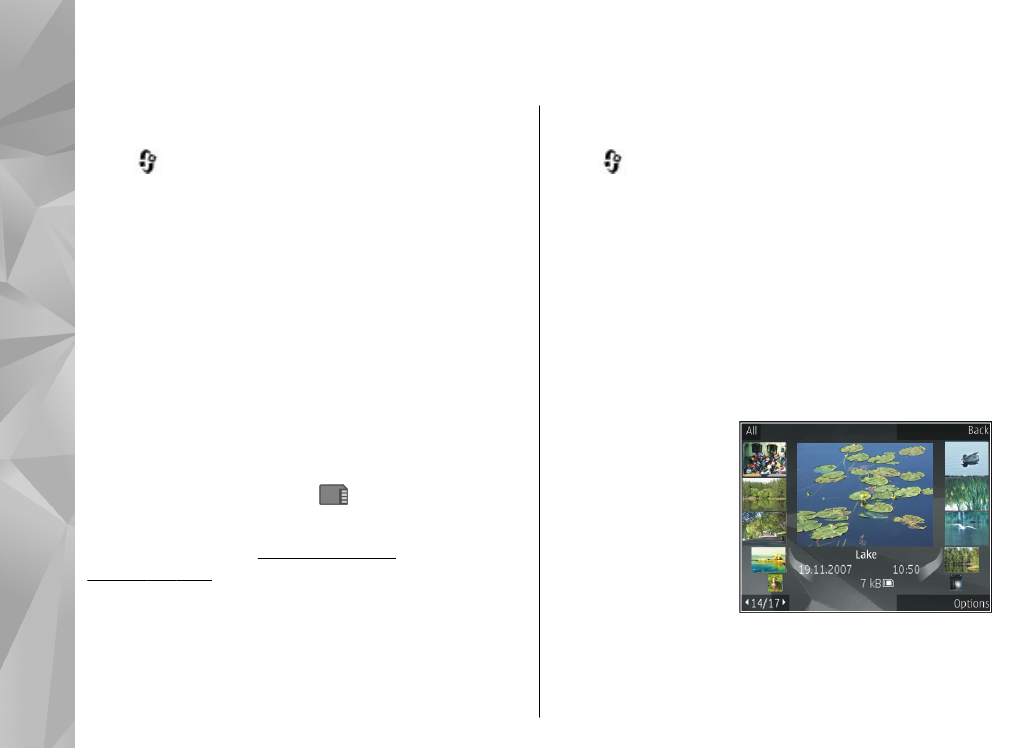
View images and videos
Press
, select
Photos
and one of the following:
●
All
— View all images and videos.
●
Captured
— View images captured and video clips
recorded with the camera of your device.
●
Downloads
— View downloaded video clips and
video clips saved in Video centre.
Images and video clips can also be sent to you in a
multimedia message, as an e-mail attachment, or
through Bluetooth connectivity. To be able to view a
received image or video clip in Photos, you must first
save it.
The images and video
clip files are in a loop
and ordered by date
and time. The number
of files is displayed. To
browse the files one
by one, scroll left or
right. To browse files
in groups, scroll up or
down. Or, if the Navi wheel setting is activated, to
browse the files, slide your finger on the rim of the
scroll key.
86
Ph
ot
os
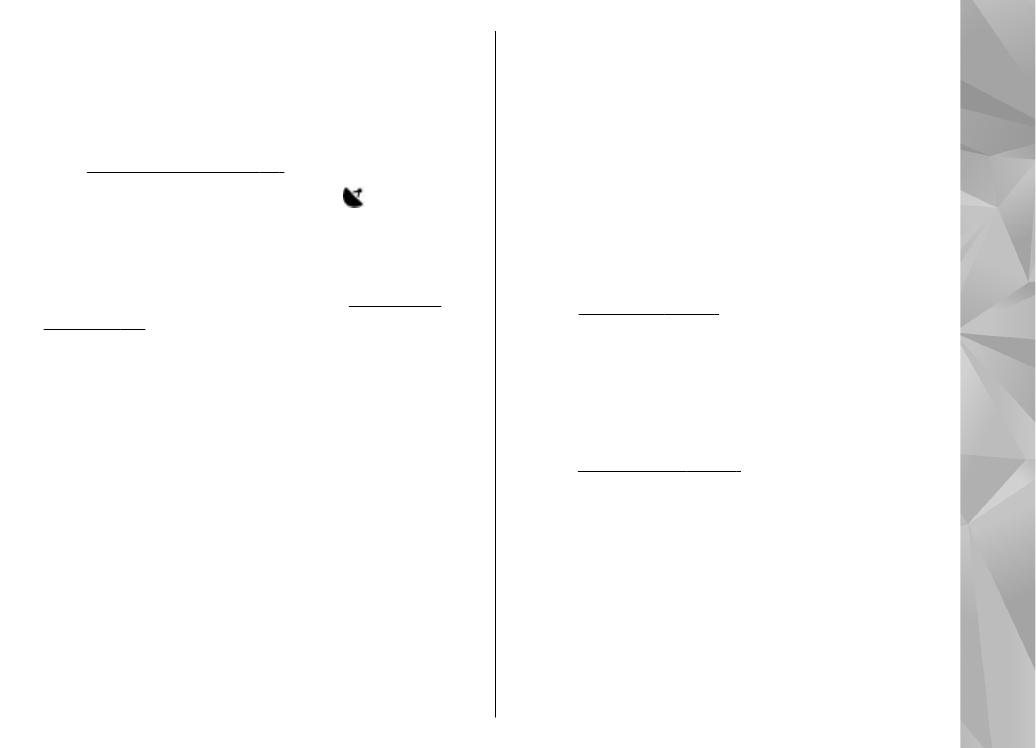
To open a file, press the scroll key. When an image
opens, to zoom in the image, press the zoom key on
the side of your device. The zooming ratio is not stored
permanently.
To edit a video clip or an image, select
Options
>
Edit
.
See "Edit images", p. 90.
To see where an image marked with was captured,
select
Options
>
Show on map
.
To print your images on a compatible printer, or to
store them on a compatible memory card (if inserted)
for printing, select
Options
>
.
See "Image
print", p. 92.
To move images to an album for later
printing, select
Options
>
Add to albumPrint later
.